How To Hunt Mac Address For Wimax BM622, BM622i, BM622m, Dv235t
Requirements:
- On this tutorial I'am using wimax tools by TheCasper - Public v3.5
- Working Live Mac Address to be use as your Base Mac during Mac Address Generation.
Procedure
Step1: Download this Wimax Tool - Wimac Hunter by TheCasper after downloading Run or Double click to open the application.(RAR PASSWORD: tripledoubleyoudot.blogspot.com)
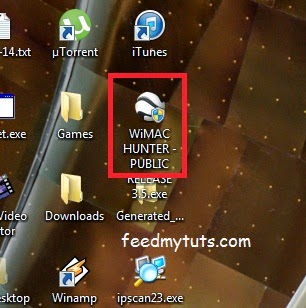
Step2: Go to Settings Tab and select your modem "BM622m 2012, BM622i 2010 and DV235T and double check for Telnet Settings see below correct setting for the above modems.
Wimac Hunter Settings
BM622i 2010 Telnet IP Address : 192.168.254.1
BM622i 2010 Telnet Username: Wimax
BM622i 2010 Telnet Password: Wimax820
BM622m 2012 Telnet IP Address : 192.168.254.1
BM622m 2012 Telnet Username: Firefly
BM622m 2012 Telnet Password: $P4mb1h1r4N4m4nT0!!
DV235t Telnet IP Address : 192.168.254.1
DV235t 2012 Telnet Username: mt7109
DV235t 2012 Telnet Password: wimax
Step3: Now go to Utilities Tab then Mac Generator Tab insert your working mac address or base mac address in Mac Address Input box for the Options you can select the Increment to increase or Decrement to decrease the mac generation change the value of BY if how many to be increase or decrease and change the No. Of Mac To Generate.
Then click Start Generating to start the generation based on your settings. If done generating click Ok and click Save Mac to save your generated mac address.
Mac Hunter Generator
Step4: Go to Hunter tab and Mac Hunter Settings double check all settings their.
Step5: Go to Hunter tab and Mac Hunter, click browse and find and load your generated mac address.
Mac Hunter Settings
After loading your generated mac click Start Hunting to start the mac hunting and relax :) DONE!
All alive macs are saved in Library tab.





